Mod Installation Guide for Build AGS Server
Table of Contents
In order to join the Build AGS server, you will have to have some mods installed. Since these mods are quite specific to this server, it is recommended that you install it using something like Prism Launcher so that it does not interfere with your existing Minecraft setups.
Step 0: Install Java #
- Go to https://adoptium.net/download/.
- Make a note of the operating system and architecture on your screen. (If somehow your operating system and architecture is not listed, I expect you to know what your OS is [Windows, Mac or Linux] and assume
x64for architecture if you are on Windows and Linux andaarch64for M1 or later Macs andx64for older Macs.)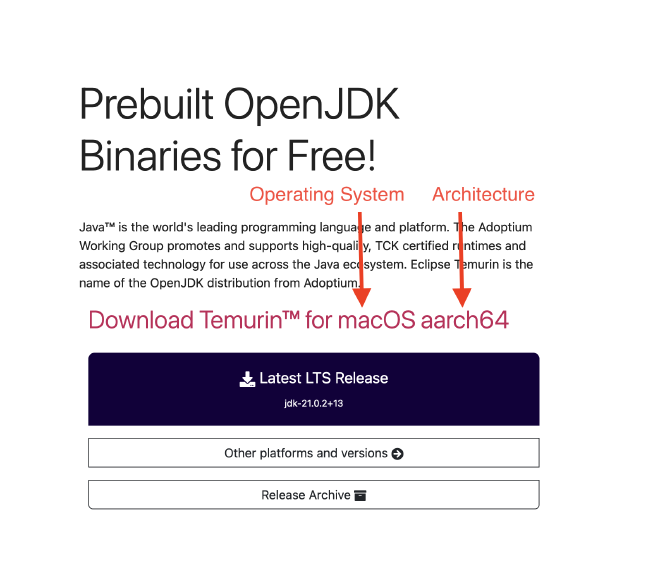
- Click
Other platforms and versions. - Select your operating system and architecture based on what was listed on the homepage.
- Select
JREfor package type (unless you also need Java for programming, in which case select JDK). - Select
17 - LTSfor the version. - Download the
.msifor Windows,.pkgfor Mac and.tar.gzfor Linux (unless you have a very good reason why you would go for something other than that) - Run through the installer.
Step 1: Install and Set Up Prism #
- Head to https://prismlauncher.org/, download and install it.
- Open Prism.
- Choose your language and click
Next. - If you don’t see Java versions listed, please follow the instructions in Step 0, otherwise simply accept the default selection and click
Next. - Customise your launcher if you wish and click
Finish.
Step 2: Create an Instance #
- Create an instance.
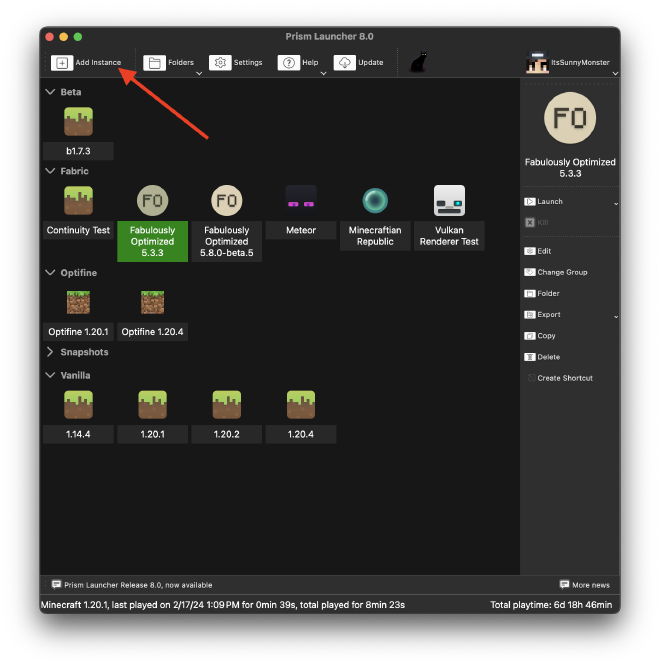
- Give the instance a name, select 1.20.1 and Fabric as the mod loader.
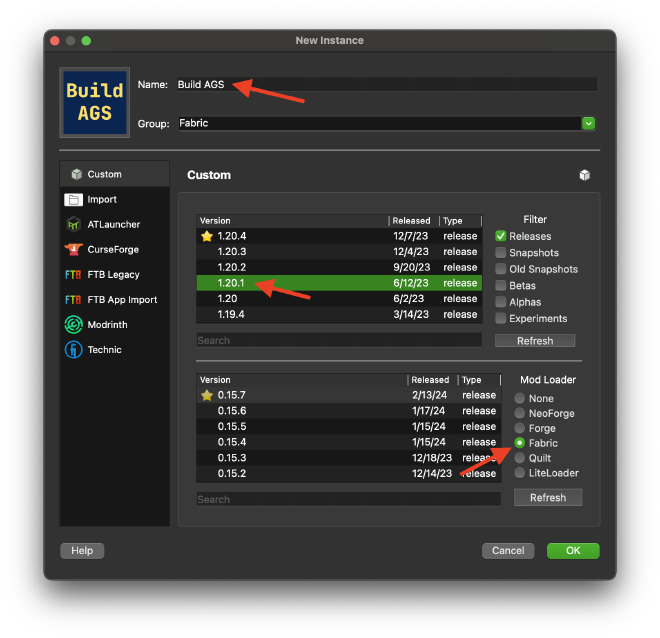
Step 2.5: Fabulously Optimised #
- Create an instance.
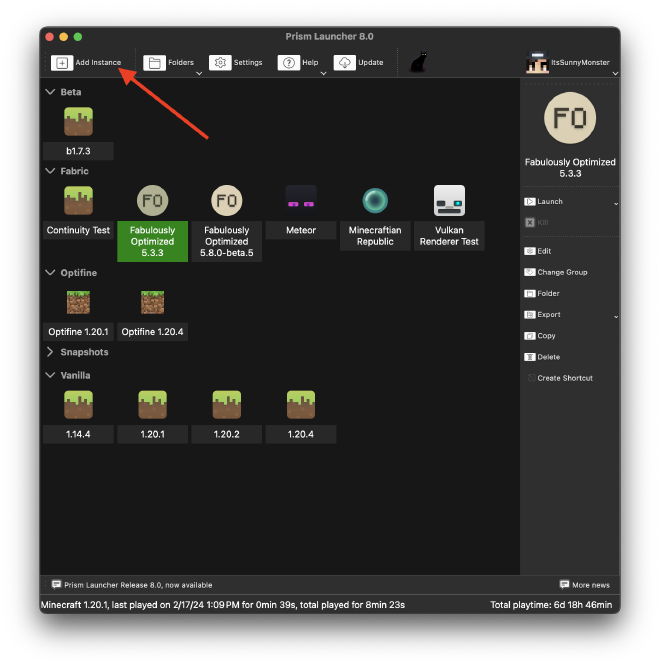
- Select
Modrinthon the left, and search forFabulously Optimised - Select version
5.4.1 for 1.20.1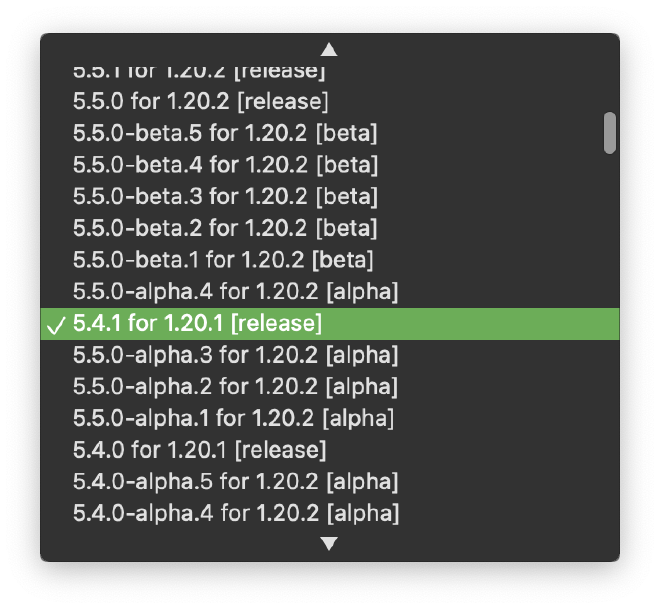
- Give your instance a name and click
OK.
Step 3: Install Mods #
- Select the instance you just created, and click
editon the right panel. - Click
Modson the left. - Click
Download Modson the right. - Search for
Fabric APIand add mod for download. (Do NOT download this if you followed Step 2.5)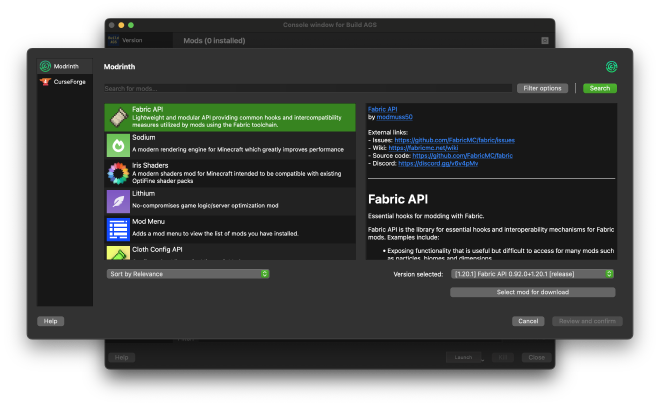
- Select Curseforge, and search for
Chisels & Bitsin that order and add mod for download.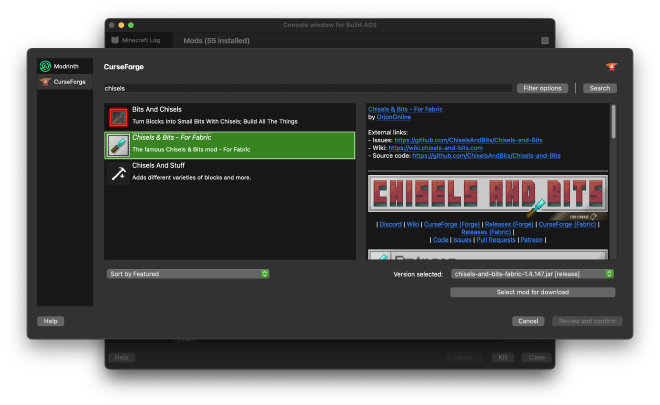
- Search for
Pehkuiand add mod for download.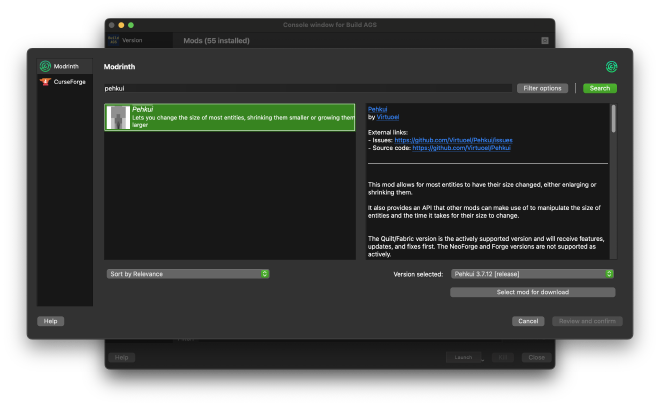
- Press
Review and Confirm.
Now you can simply launch your game.
Tips for using these mods #
Chisels and Bits #
This mod allows you to place and destroy individual pixels from a block. You can simply go into your creative inventory, press the arrows on the right and go to the next page of the tabs and you will find the bit blocks and the chisels.
Simply hold a chisel or a bit in your hand to break and place bits. You can also press shift and scroll to change the area you want to place in. Or, you can shift while dragging with either left or right click to break or place an area of bits.
World Edit #
Every world edit command starts with //. //wand will give you a wooden axe which you will use to select areas. To learn how to use World Edit, you can watch the following video.
Pehkui #
This mod is installed so that it is easier for you to see what you are chiselling out. The only command you really need to know is /scale. Simply use /scale set <scale> @s to change your size. If <scale> is 1 then you will become normal sized, 2 means you are two times as big as normal, and 0.5 means you are half as big as normal.
For more commands, go to the mod’s Modrinth Page.
Fabulously Optimised #
If you followed Step 2.5, then you have installed the Fabulously Optimised modpack. The modpack includes Optifine alternatives that work well with Fabric mods. They include the famous Optifine zoom, FPS boosts, connected textures, and some quality of life changes.
Read its documentation to find out more about the modpack.